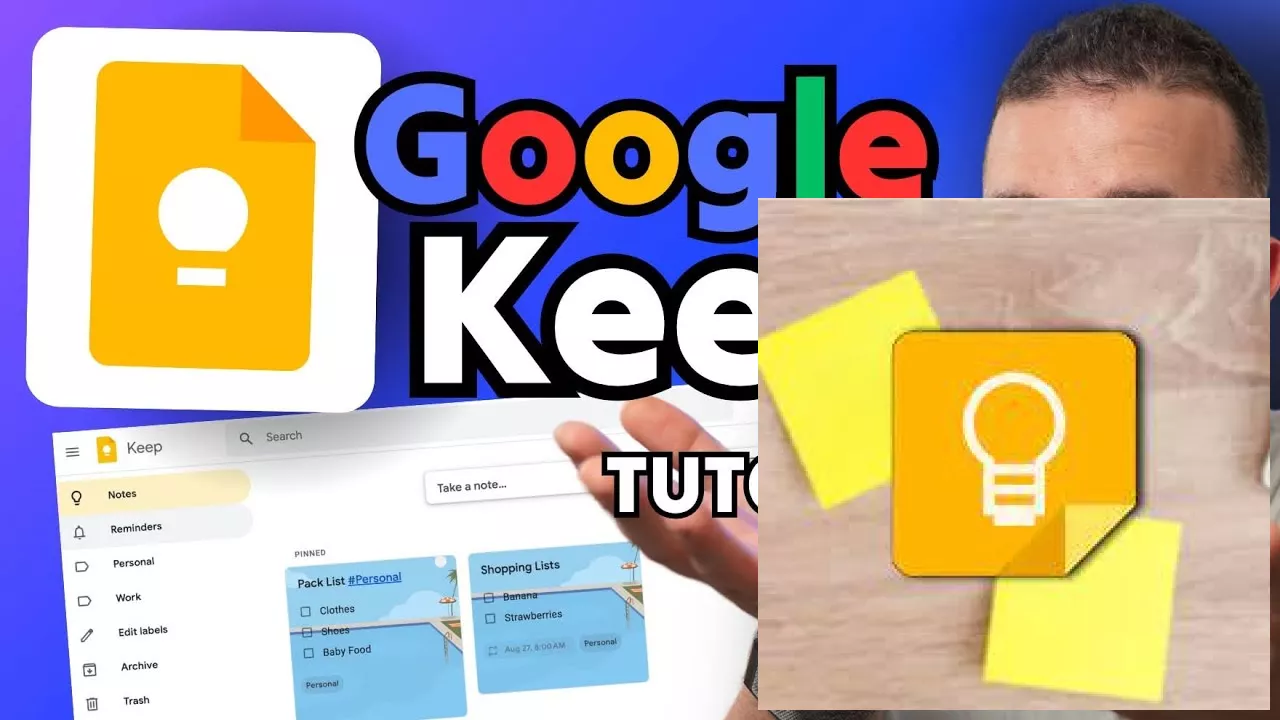Did you know that the average person spends over an hour a day searching for lost files? The recent surge in remote work has only exacerbated this problem. This mirrors the historical struggle with managing information, from ancient clay tablets to overflowing filing cabinets – a constant need for better organization.
This tutorial will guide you through mastering Google Keep, a free and powerful tool for achieving digital organization. Whether you're a seasoned digital native or a complete beginner, we'll cover essential techniques to streamline your workflow and reclaim your time.
Let's dive in! First, let's look at the core features that make Google Keep so useful for organizing your life.
Core Features of Google Keep for Beginners
- Note-taking: Jot down quick thoughts, ideas, and reminders.
- List creation: Organize tasks, shopping lists, and more with checkboxes.
- Image capture: Quickly add photos and screenshots to your notes for visual organization.
- Collaboration: Share notes and lists with others for seamless teamwork.
- Color-coding: Categorize and prioritize notes by color for easy visual identification.
Google Keep vs. Other Note-Taking Apps
How does Google Keep stack up against other popular note-taking apps? Let’s compare!
| Feature | Google Keep | Evernote | Notion |
|---|---|---|---|
| Ease of Use | Excellent | Good | Moderate |
| Collaboration Features | Excellent | Good | Excellent |
| Pricing | Free | Paid (with free plan) | Paid (with free plan) |
Practical Applications: Faith and Home Planner
Google Keep's versatility extends beyond simple to-do lists. Many users employ it as a faith and home planner, combining personal and spiritual goals in one place. Imagine easily tracking prayer requests, Bible study notes, and household chores—all within a single, accessible system.
Advanced Tips and Tricks
But how can I truly *master* Google Keep? What hidden gems lie within this seemingly simple tool?
Well, let's explore some advanced techniques to unlock Google Keep's full potential. Think of it as going from a beginner's understanding to becoming a Google Keep ninja.
Using labels to categorize your notes is crucial. Think of them as your digital filing system. The more organized your labels, the easier it will be to find what you need.
Consider using reminders for time-sensitive tasks. Google Keep integrates seamlessly with your calendar, ensuring you never miss a deadline.
Mastering keyboard shortcuts can dramatically speed up your workflow. Familiarize yourself with the shortcuts for creating notes, adding reminders, and checking off items in a list.
Frequently Asked Questions
- Q: Can I access my Google Keep notes offline? A: Yes, once downloaded, you can access your notes offline.
- Q: Is Google Keep secure? A: Yes, Google Keep uses strong encryption to protect your data.
- Q: Can I share notes with people who don't have Google accounts? A: While not directly, sharing a link might provide some access.
- Q: How can I back up my Google Keep data? A: Your data is automatically backed up as part of your Google account.
- Q: What are the limitations of Google Keep? A: Keep is optimized for quick notes, not extensive documents or complex project management.
"Google Keep has transformed the way I manage my daily life. It’s simple, yet powerful, making it an indispensable tool for anyone looking to declutter their digital existence." - Anonymous User